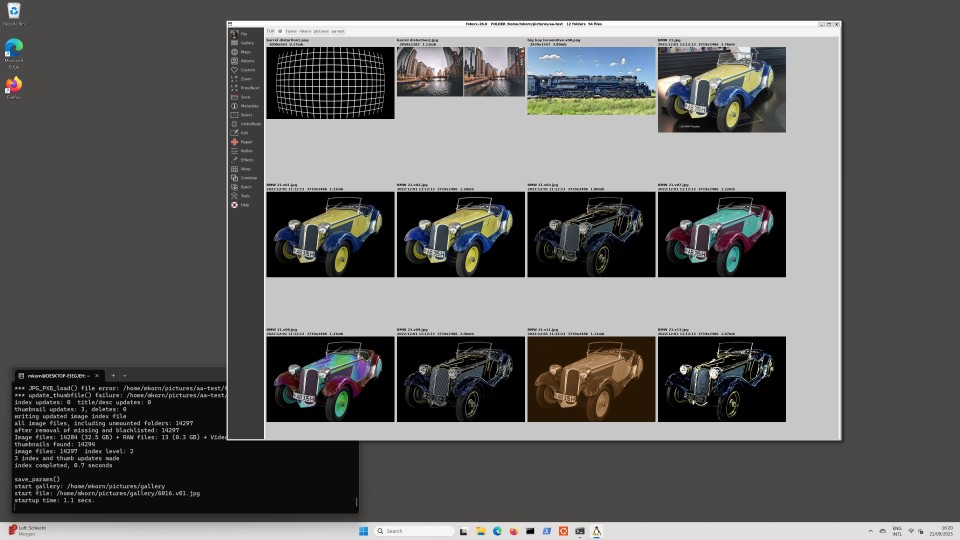Fotocx for Windows
11
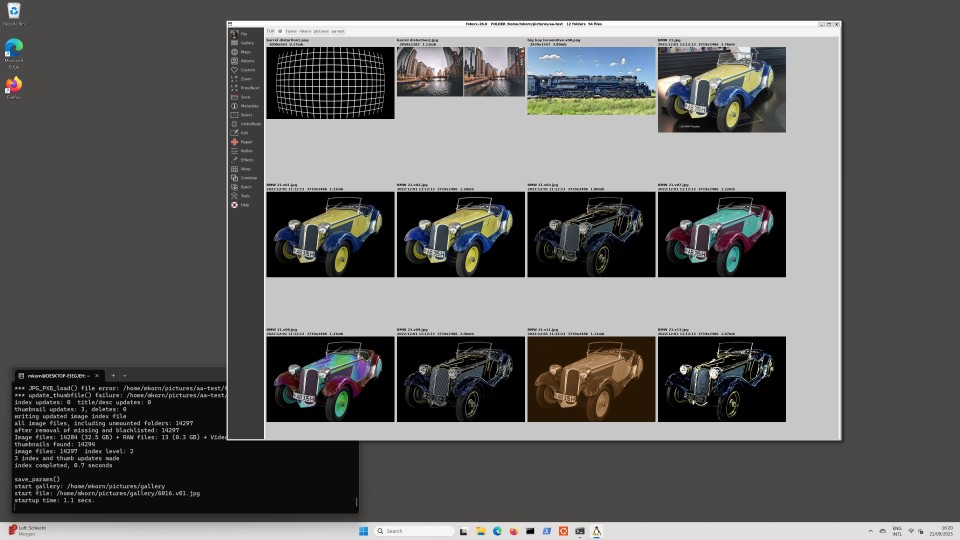
click to enlarge
Fotocx is a Linux application. Like many other Linux apps, it can be
used
in Windows 11 by installing Windows Subsystem for Linux 2, or WSL2.
There is ample documentation in the internet about how to do this -
be
sure to use a recent document, since some old/obsolete documents are
also present.
Fotocx uses lots of memory when editing large image files, so your
computer should have at least 16 GB memory, and preferably 32 GB.
You should have some basic Linux knowledge for this exercise. If
not,
you may still be clever enough to make it work.
If your image files reside in the Windows file system (NTFS), Fotocx
will
be very slow. In my test, indexing 2116 images needed over 2
minutes,
and the fotocx startup time thereafter was over 1 minute. The
gallery
pages displayed with long delays, and scrolling them was slow and
jerky.
NTFS is reasonable only if you have
a small number of image files, less
than 200 or so. Fotocx image edit functions, however, are nearly as
fast as with native Linux.
You can optionally move your image files to the Linux file system.
Fotocx
performance will then be almost as good as in native Linux. You can
still
access your image files using Windows File Explorer and other
Windows
apps, so nothing is lost. Use the 'Linux' link in File Explorer to
navigate to
your Linux file system, e.g. c:/ubuntu/home/<user>. Add a
Pictures
folder if needed, and move your image files there. Microsoft
actually
advises developers to put their project files in the Linux file
system, for
improved performance. NTFS performs fine within Windows - it is the
interface with Linux that is slow. Microsoft says it is working on
this.
In my testing, I had a mysterious problem that you may also have.
When I first started Fotocx using the Linux file system, the
performance
was better than with NTFS, but still not good enough. After a minute
or
two (?) this problem went away by itself and the performance was
good.
I speculate that Windows was doing something in the background to
change the disk or memory split with Linux.
Installing Fotocx on WSL2 is the same as any other Linux:
Download the Fotocx binary package file from https://kornelix.net
In the Ubuntu terminal:
$ cd
/mnt/c/Users/<user>/Downloads # go to
Windows downloads folder
$ tar -xzf
fotocx-xxx-bin.tar.gz # unpack
package to folder fotocx
$ cd fotocx
# go to
folder fotocx
$ chmod u+x install.sh
# make install script executable
$ ./install.sh
# run the
script, install fotocx
$ fotocx
# start Fotocx
You may need to restart the Linux window for the last step to
work.
Fotocx will not start if any required library program files are
missing.
The resulting error message names the first missing file
encountered.
Install a missing file using $ sudo apt install
<package-name> and
start Fotocx again.
When Fotocx starts, it will likely ask you to install missing
"outboard"
programs that are used by Fotocx, e.g. dcraw and exiftool. Use the
package installer as above and restart Fotocx.
When Fotocx starts, you are asked for the location of your image
files.
Input one or more folders, e.g. /home/<user>/Pictures. The
index
process will begin and may take a few minutes if you have a large
collection of image files.
Read the first few pages of the user guide (key F1). Fotocx is
unconventional
and has deep functionality. Do not expect to master Fotocx in a few
minutes.