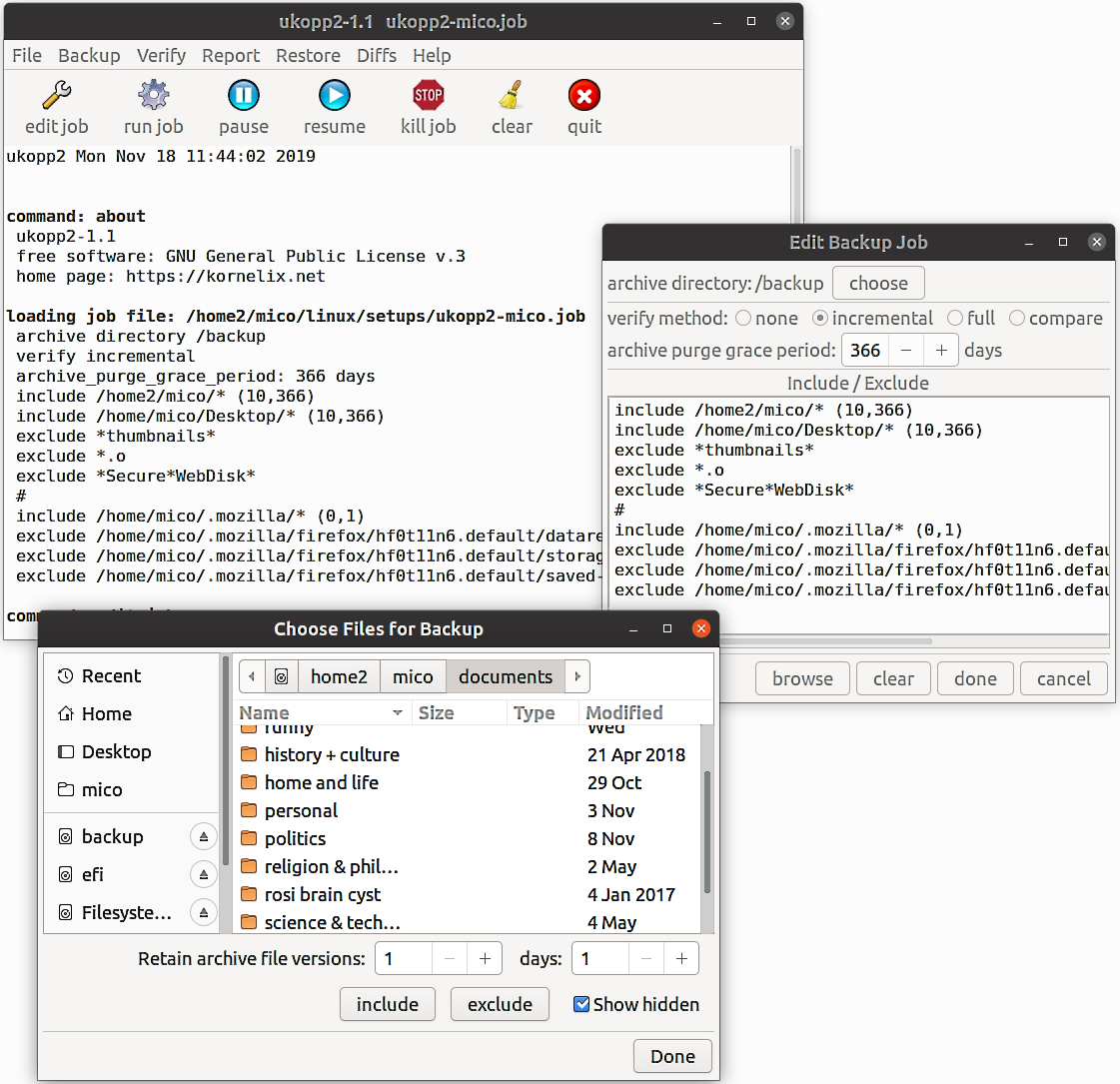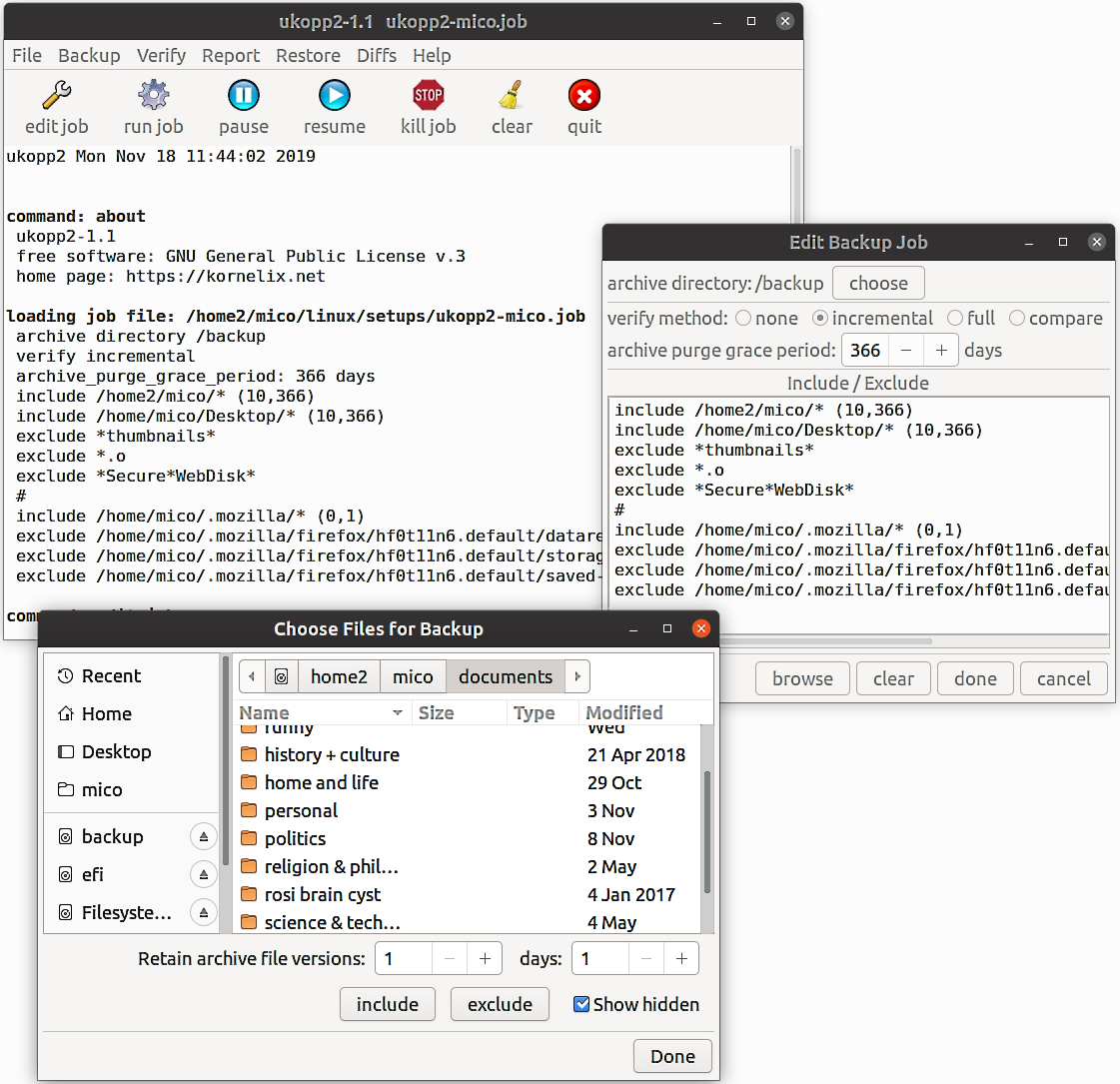Backwild
Introduction (short)
Backwild is used to copy or back-up files to a disk or USB
stick. It copies only new or modified files since the last backup,
and is therefore quite fast. Previous versions of backup files can
be retained or overwritten. A GUI is used to edit the backup
specifications. Navigate the file system to include or exclude files
or directories at any level. Save these choices in a job file for
repeated use. New and modified files are backed-up automatically.
Files can be selectively restored using a GUI. Ownership and
permissions are also restored, even if the target device uses a
Microsoft file system.
Backwild demo video (YouTube) (1 minute)
Introduction (long)
Backwild is a free open source Linux program for copying or
backing-up disk files to another disk location or disk-like device,
e.g. a USB stick or removable drive. Any directory may be used as a
backup location.
You can select files to be copied using a GUI. You can navigate
through the file system and select files or directories to include
or exclude at any level in the directory hierarchy. These choices
can be saved in a job file to automate recurring backups. If new
files appear in an included or excluded directory, they are
automatically taken into account. You need to revise the job file
only if you change the directories or make new exceptions within
those directories.
Backwild copies only new and modified files: files that have not
changed since the last backup are bypassed. A typical daily backup
of personal files can be done with one mouse click and needs a few
seconds, assuming new and updated files are less than a hundred
megabytes or so.
By default, a backup copy is overwritten by a newer version of the
source file, or deleted if the source file is deleted. Optionally,
previous file versions can be retained instead of being lost. You
can specify the number of versions to retain, the retention period,
or a combination. Retention rules can be specified overall or
separately for each selected group of files. You can see the
previous file versions in the backup media directories and recover
them if needed.
Backups can be verified three ways: full, incremental, and compare.
A full verify reads all the backup files and reports any files
having read errors. An incremental verify reads only those files
that have been newly written by a preceding backup job. This is very
fast and provides a high level of security. A compare verify reads
all backup files and compares them with their corresponding source
files. This is normally not necessary, but provides an effective
check that all hardware and software is working correctly.
You can report all files in a backup job, or all files in a backup
device or directory. You can search for file names using wildcards.
You can report the differences between backup files and their
corresponding disk files: files that have been created, deleted, or
modified since the backup was made. These reports are available in
three levels of detail: a list of all changed files, total file and
byte counts per directory, and overall totals.
Backwild provides a tool to compare a file with any older backup
version. After a file is selected, all available backup versions of
the file are listed and any can be chosen to compare. The comparison
tool is a GUI interface to the GNU 'diff' utility, including an easy
to read side-by-side list of differences (unchanged, added, deleted,
and changed lines of text).
For disaster recovery or file transfer, Backwild has a file restore
capability. You can select and restore backup files to their
original directories or anywhere else. Owner and permissions are are
also restored, even if the backup device uses a Microsoft file
system.
Main Window, Job Edit dialog, Choose Files dialog